
Here’s a fun story:
I recently had a mysterious issue with my blog. It kept crashing, then coming back, over and over and over. In the span of 24 hours, I got 67 emails telling me about it. I reached out to my host’s tech support but they told me it would take 1-12 hours to hear back from them. Well, I wasn’t going to sit on my thumbs for 12 hours before finding out what was wrong with it. So, I went to “optimizing” (aka, messing with settings and what not) to try to find a solution. One thing I noticed was that my site was running very slowly. Which got me to begin a process of optimizing my site speed. Which then got me thinking “hey, this might come in handy for other people!”
So, here we are. (p.s. I never found out what was wrong with my blog that day, it just sort of fixed itself I suppose). Here is a list of a few things you can do to make sure your site is running fast for your readers! Some of these tips are simple and others are more technical, use which ever ones that fit for you and your blog.
DISCLAIMERS:
– If you are going to do any of these PLEASE backup your site FIRST. Things can go wrong, and you don’t want to lose everything.
– I’ve included a TL;DR section with a list of tools cited for quicker access
– I am not affiliated with any of the tools or resources I mention, I just like them

The first thing that loads is your homepage, so you want to make sure that it’s optimized for speed (people tend to leave a site if it takes too long to load the homepage). Here are a few quick things you can do to optimize the homepage specifically:
- Limit the number of posts that load on the homepage
- Use excerpts of posts and not the entire text
- Make sure sidebars have what is necessary to your reader’s rather than filler
- If images are used in the sidebar, reduce the image size before uploading (same with header)

I’ve discussed this before in my Make Your Media Library Your Bitch post but it’s always worth mentioning. In simple terms, when you save a photo to your desktop, it has a file size, right? Well, compressing the images before you upload them to your blog will reduce that file size which will help your site load faster. Don’t worry, compressing them won’t reduce the quality of the image! Here’s an example:

Same photo, same quality, different sizes. Your blog will have a much easier time loading the one on the right than the one on the left.
To do this before uploading to your blog, you can use free resources like TinyPNG or CompressPNG – I prefer CompressPNG because there isn’t a file size limit like TinyPNG’s 5MB limit. If you can use plugins and already have 1k photos uploaded to your site, I like to use ShortPixel. ShortPixel is such a lifesaver for me and it’s inexpensive! You can do 100 photos for free per month, pay for monthly plans (if you upload a lot), or pay for a one-time bundle (I purchased the one-time 30k last year and still haven’t used all of them).

If you use plugins, go through them now and then to decide if you really need all of them. A good tool to use as well is Plugin Performance Profiler – it will tell you which ones take the most time to load on your site.
If you find that there are some you no longer need, delete them, or if there are some you only use sometimes, deactivate until needed (or widgets and gadgets if you’re on Blogger). For example, I use ShortPixel (from above) only sometimes, so I deactivate it when not in use.

Alright, here is where things get a little more technical. These aren’t only good for self-hosted folks, some of it is still useful for Blogger & WordPress.com* users! I’ll go ahead and specify when it is.
*The folks over at WordPress really want .com users to upgrade, your options are so limited. My goodness. I really tried to find alternatives for you, but there wasn’t many.
Minify and/or GZIP (Self-Hosted, Blogger, WordPress.com*)
- Minify gets rid of all the extra unnecessary information in your CSS, Javascript, and HTML to reduce their file size.
- Gzipping replaces all repetitions with pointers to the first instance of said repetition.
Yes, this has to do with coding. So, if you aren’t comfortable with making any changes, then it might be best to skip this part (but it’s not that bad if you’re self-hosted, promise).
I include the and/or in the header of this because while both are extremely helpful for site speed, I’m not 100% sure how to do Minify on a free WordPress site and it will make your code look much different than you’re used to. However, GZip is incredibly easy. So, here’s a few methods:
Minify
- W3 Total Cache for my self-hosted friends (this plugin is a lifesaver)
- Online JavaScript/CSS/HTML Compressor Tool
- Here’s a nifty tutorial for my Blogger friends – Although, the tool above should work as well! This is just another method.
GZIP
- First, check your GZIP compression using this tool. All browsers support GZIP but you need to make sure that the server is configured properly.
- Blogger friends, good news! Google has already added this to Blogger blogs!
- Self-Hosted friends, use the W3 Total Cache plugin (I told you it was the holy grail) and check Enable HTTP (gzip) Compression in the Browser Cache option
- For WordPress.com users, I’m sorry, but you would need access to .htaccess to do this 🙁
CDN (Self-Hosted, WordPress.com & Blogger w/ Custom Domains)
Content Delivery Network. This basically just means that a CDN stores a cached version of your site on multiple servers around the world to shorten the time/distance it takes to load for someone. Here’s how to do this:
- Hey, Self-Hosted friends, guess what, you can use W3 Total Cache again! Although, you’ll still need to sign up for a CDN provider such as CloudFlare (what I use) or MaxCDN.
- For everyone else, you have to have a custom domain to set up an account with something like CloudFlare. So, it can’t be www.yoursite.blogspot.com it has to be www.yoursite.com. Make sure you do that before attempting to create an account.
Once you create an account, all you have to do is follow the steps and it’s all set up! If you’re using W3 Total Cache, check out this resource for optimal settings with CloudFlare.

TOOLS:
- GTMetrix – Test your site speed & see where you can improve
- W3 Total Cache – The holy grail of plugins for speed optimization
- CloudFlare – A free CDN option
- Check GZIP Compression – Check if your site already features gzip
- Online JavaScript/CSS/HTML Compressor – Manually compress your site
- Plugin Performance Profiler – See which plugins take the most time to load
- TinyPNG, CompressPNG, & ShortPixel – All image compressors
TUTORIALS:

EASY METHODS:
- Optimize images by sizing correctly and compressing them before uploading
- Optimize homepage by eliminating unnecessary widgets & content
- Deactivate plugins
TECHNICAL METHODS:
- WordPress.ORG users, install W3 Total Cache, it’ll save you time
- Minify and/or Gzip your site using the tools above
- Utilize CDN – in conjunction with W3TC for WP.ORG users

Again, this scratches the surface just like my SEO post did. I don’t want to bombard you with information and make you run away screaming. So, I tried to condense it down into things that are easy to understand and easy to carry out. I hope this helps!
Is there anything you do to help the speed of your site? Do you have any thoughts on the items I included? Do you leave a site if it takes too long to load?
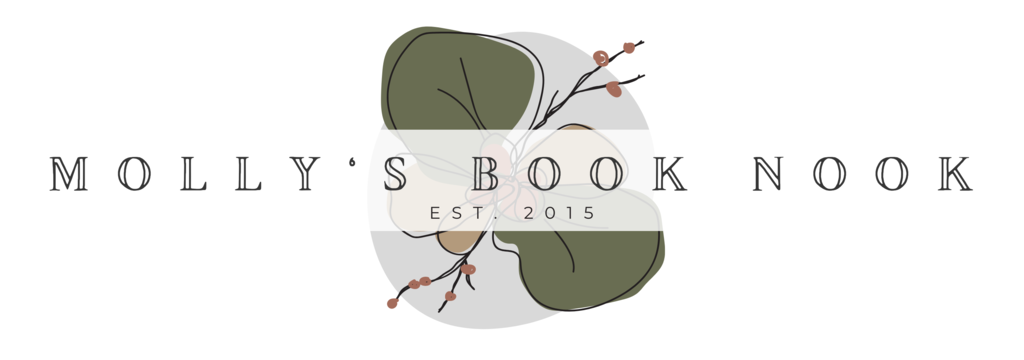







14 Comments
Ooh these are super interesting, I’ll be sure to check the CND stuff out!!
I just did a major clean up but nothing tech-y just a few widgets and tags and re arranged a few things. Great post!
It’s always really nice to do clean ups like that. I always feel refreshed haha 🙂
It’s worth running this plugin to delete old data: https://en-gb.wordpress.org/plugins/wp-optimize/
Every time you click “save draft” on a post, a revision gets saved. That never gets deleted. So if you’re anything like me, you could end up with like 6 revisions for each post. That multiplies the size of your post table! WP-Optimize helps you delete all those as well as other orphaned data.
Oh yes! I do use WP-Optimize! I don’t know why I didn’t mention it, probably just felt like this had enough to get started haha. But yeah, I’m definitely like you and end up with 10+ revisions of one post so I NEEDED something like that plugin. Thanks for mentioning it 🙂
Thanks for all of the great tips! I’m definitely going to check out W3 Total Cache and WP-Optimize.
These are some super handy tips- will definitely check them out to see how it goes for me! Thank you for putting this together- very bookmark-worthy 😀 <3
Eep, thank you <3 Hope it helps!
I will definitely make sure that I do everything that you mention. Great post!
Awesome! I’m glad it was helpful 🙂
This is so interesting! I haven’t noticed my site running slow, but I’ll definitely be checking some of these out!
Tracy @ Cornerfolds
Awesome! I only noticed because I was having that problem – so it was probably related. I just panicked and went crazy with cleaning things out lol
That was such an amazing post, Molly – I really love these kind of posts 🙂 I need to check out everything now to make my little blog better and quicker ahah 🙂
aw, thanks! I’m glad it was helpful 🙂