
The other day I published a post titled 4 Changes I’ve Noticed in the Blogosphere. In that post, I mentioned how I’ve noticed some people have gone away from Bloglovin’ in favor of other options. Some have gone to just using WordPress Reader, others have moved towards Feedly. I noticed in the comments of that post a trend – some people don’t actually know much about Feedly! So, I thought I would go back to my Blog Help days and do a little “How-To” so-to-speak. If you are at all interested in what Feedly is, how to use it, how to transfer the blogs you follow, keep reading!
A quick introduction to Feedly: Feedly is just another RSS feed aggregator just like Bloglovin’ or WordPress Reader. Same exact concept, different execution.
FEEDLY HOME PAGE

This is the home page of Feedly where you can get a glance at everything available to you. I’ll be zooming in on some main components in this post but I just wanted to share a quick rundown. With Feedly you can:
- Create feed categories
- Create boards to pin posts to
- Quickly add new blogs to follow
- Easily manage your lists
CREATING CATEGORIES

If you follow a variety of blogs or maybe want to separate out book blogs by genre or how often you visit, you can do so easily with Feedly.
You can do it either when you go to follow a new blog (which I’ll demonstrate later), or you can simply click “Create New Feed” in the left sidebar.
I’ve personally kept mine fairly simple since I mainly just follow book blogs & just go down the list when blog hopping – but you can get super organized if you’d like!
CREATING BOARDS

You can also create boards, similar to collections on Bloglovin’, so that you can save posts while blog hopping.
Again, mine is straight forward – and brand new – so I don’t have anything saved to them yet. However, these are the same boards I had for Bloglovin’. When you read a post, there are icons you can click to quickly add posts to boards. I’ll show this next.
READING BLOG POSTS
There are two ways you can read a post in Feedly: 1. Simply click on it and it will open within Feedly, or my preferred method, 2. Right-click & open in a new tab to visit the blog itself, not Feedly’s version of the post.
If you do read it within Feedly, there are many options for saving and sharing at the top of the page, however, if you use my method, then what you would use is what I’ve enclosed in the Blue rectangle below.
Icons from left to right:
Read Later → Save to Board → Mark as Read → Mark as Read & Hide.
(Or, if you accidentally clicked something and don’t want it to automatically mark as read, the Mark as Read button becomes Mark as Unread).

ADDING NEW BLOGS
Adding new blogs is also super easy! If they have a Feedly button on their blog, just click that. If not, copy their URL, go to Feedly, click on ADD CONTENT on the bottom left of the page, paste their URL into the search bar. If their blog comes up, you’ll see what is in the photo below. Click FOLLOW, you’ll then be able to select which Category you want that blog to go into.

Alternatively, if you already have WordPress Reader or Bloglovin, you can IMPORT your blogs which I will discuss in the next topic.
MANAGING BLOGS YOU FOLLOW & IMPORTING FROM OTHER SITES
![]()
IMPORTING: To import blogs from places like Bloglovin’ or WordPress Reader you’ll need to import the OPML file. Click the gear icon, shown left, and there will be an IMPORT OPML option on the right of the page. But how do you get the OPML from the external sites? Easy!
On Bloglovin’: Make sure you are logged into your account and go to THIS LINK. Click Download File.
On WordPress: Go to your Reader → Followed Sites → Manage → Click the three dots → Select Export.
Once you’ve done that, just Import the files as described above. Now, when I did this, nearly HALF of the blogs I imported were automatically put under Uncategorized. Don’t fret, you do not have to go to each one individually to reorganize them. This is where the rest of the GEAR ICON features come into play.
Clicking on the gear icon will allow you to:
- Mass recategorize
- Mass unfollow inactive blogs
- Remove blogs that cannot communicate with Feedly

I think that about covers it! I’m also fairly new to using Feedly, but I find the interface a lot easier than Bloglovin’. If you have any questions, please ask! If I forgot something or got something wrong, please let me know! So, what do you think? Do you use Feedly? Do you think you’ll switch?
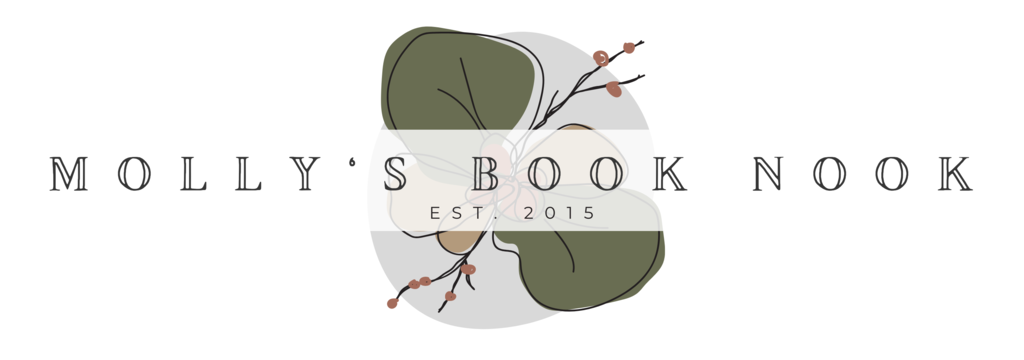






27 Comments
This is super helpful! I’m still stuck on Bloglovin, but if/when I do decide to switch, I’ll definitely be coming back to this post.
They are very similar to one another but it’s always good to have a backup! At the very least, I would export the file from Bloglovin’ JUST to have it because you never know when they might go down again. When that happened, my mind went completely blank and I couldn’t remember urls to ANY OF THE BLOGS I FOLLOW hahaha
There are a few folks switching to Feedly lately, mostly because Bloglovin had a whole bunch of issues lately so people need to find an alternative. I’ve used it for like a year and I love it but there’s some great tips I wish I’d known when I first made the change.
That’s literally why I switched! Bloglovin’ went down for a few days and it stressed me out lol
YES! This is very helpful. VERY helpful. I’m glad you posted this because I have actually being toying with the idea of giving Feedly a go but it felt very daunting that first time I thought about it.
It’s actually pretty easy if you know how to bulk edit / import haha I didn’t know at first and was like “this is insane, I’m not going through each on individually!” lol I’m glad this was helpful 🙂
I had no idea about that import thing. It would have saved me a lot of time.
eeeee yes >.< I wouldn't have switched without it tbh
Oh thank you for sharing this! I’ve always hated using BlogLovin and have been looking for a way to get back to the blogging community more (while also avoiding Twitter 😅). Will definitely check this out!
I also do not like Twitter haha It almost seems like a necessary evil if you blog >.< Hope this helps!
Why is blogging soooo much work. Another platform.. I can’t Molly! Too much LOL
hahaha just another option for following blogs! It’s up to you where you want to follow them 🙂 Just some people aren’t hosted on WordPress so you cant use the reader for them >.<
OH. MY. GOODNESS. this post is amazing!!!!!! I just set up my feedly account and it is incredible–thank you so much for explaining this!! <3
YAY! I’m glad it was so helpful 🙂
I have completely made the move to Feedly. It’s definitely easier for me. I didn’t want to move but when Bloglovin shut down, I started playing around with Feedly and realized I prefer it so much more! This is a great post! I didn’t know I could save posts so that’s such a great idea!
Genesis @ Whispering Chapters
That’s why I started messing with Feedly! I got stressed out that I didn’t have a second source for blog hopping. I couldn’t even remember all the urls for the blogs I visit. I do follow over 100 blogs right now so that would be too hard to remember all of them!
Excellent guide to using Feedly! I have heard about it and I think I’ve tried it but never took the time to really organize it. I’ll definitely have to revisit it now. Thank you for sharing, Molly! 😀
Hope this proves helpful if you make the switch!
Hey Molly!
Thanks for this quick tutorial. I am fairly new to Feedly and haven’t started using it much, but hoping to make more use of it now 🙂 Great post!
I hope this guide helps you 🙂
I don’t use Feedly, for now I’m using a mix of my WordPress Reader and my Bookmarks to blog hop on different blogs I love. (Bloglovin’ has never been my thing, for some reason haha). Feedly sounds like such a great website! I’ve heard a little bit about it from fellow bloggers and it seems like it’s fairly simple to use, too! Thank you so much for this step by step tutorial, this is so useful 😀
It is pretty simple! I used to do the bookmark thing but it got a little daunting. Although, I didn’t use WordPress reader at all so that made it even more daunting. So. Many. Bookmarks. hahah
Oh wow I can understand that. It’s a little daunting already and I’m using the WP reader, I can’t imagine without it hahaha.
Yeah hahaha over 100 bookmarks I had to individually check just to see if there was even a new post to read…not fun lol
Oh wow damn that’s a lot haha. When it becomes a chore, you know you need to change it up a bit 🙂
Ooh thanks for sharing this! I’ve never used Feedly so this will be super helpful.
Yay, I’m glad!